Cara Menjalankan Apache dan Nginx Secara Bersama di CentOS 8

Apache dan Nginx sama – sama Web Server dimana ke dua service tersebut berjalan di port 80. Lalu bagaimana cara menjalankan ke dua web server tersebut secara bersamaan?.
Untuk menjalankan ke dua web server tersebut dapat di lakukan dengan cara mengubah salah satu port dari web server misalnya nginx berjalan di port 80 dan apache dijalankan di port 8080.
Sebelum mengikuti tutorial ini pastikan Anda sudah install apache dan nginx, jika belum silakan merujuk pada tutorial berikut:
Langkah pertama yang akan kita lakukan yaitu start web server nginx dan pastikan statusnya running.
1
2
3
4
5
6
7
8
9
10
11
12
13
14
15
16
17
18
19
20
21
22
23
24
25
26
[root@tutorial ~]#
[root@tutorial ~]# systemctl start nginx
[root@tutorial ~]# systemctl status nginx
● nginx.service - The nginx HTTP and reverse proxy server
Loaded: loaded (/usr/lib/systemd/system/nginx.service; disabled; vendor preset: disabled)
Drop-In: /usr/lib/systemd/system/nginx.service.d
└─php-fpm.conf
Active: active (running) since Fri 2020-08-21 23:34:27 UTC; 3s ago
Process: 32347 ExecStart=/usr/sbin/nginx (code=exited, status=0/SUCCESS)
Process: 32345 ExecStartPre=/usr/sbin/nginx -t (code=exited, status=0/SUCCESS)
Process: 32343 ExecStartPre=/usr/bin/rm -f /run/nginx.pid (code=exited, status=0/SUCCESS)
Main PID: 32348 (nginx)
Tasks: 5 (limit: 23996)
Memory: 8.2M
CGroup: /system.slice/nginx.service
├─32348 nginx: master process /usr/sbin/nginx
├─32349 nginx: worker process
├─32350 nginx: worker process
├─32351 nginx: worker process
└─32352 nginx: worker process
Aug 21 23:34:27 tutorial.nurhamim.my.id systemd[1]: Starting The nginx HTTP and reverse proxy server...
Aug 21 23:34:27 tutorial.nurhamim.my.id nginx[32345]: nginx: the configuration file /etc/nginx/nginx.conf syntax is ok
Aug 21 23:34:27 tutorial.nurhamim.my.id nginx[32345]: nginx: configuration file /etc/nginx/nginx.conf test is successful
Aug 21 23:34:27 tutorial.nurhamim.my.id systemd[1]: Started The nginx HTTP and reverse proxy server.
[root@tutorial ~]#
Kondisi saat ini web server apache dalam keadaan nonaktif
1
2
3
4
[root@tutorial ~]#
[root@tutorial ~]# systemctl status httpd |grep Active
Active: inactive (dead) since Fri 2020-08-21 23:34:21 UTC; 1min 11s ago
[root@tutorial ~]#
Sekarang kita ubah port apache menjadi 8080, untuk mengubah nya dilakukan di /etc/httpd/conf/httpd.conf seperti berikut
1
2
[root@tutorial ~]#
[root@tutorial ~]# vim /etc/httpd/conf/httpd.conf
- Before

- After
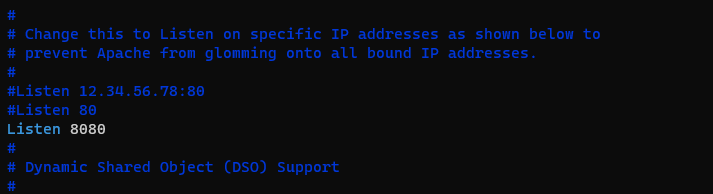
Jika sudah silakan simpan dan silakan start web server apache Anda, jika berhasil hasilnya seperti berikut
1
2
3
4
5
6
7
8
9
10
11
12
13
14
15
16
17
18
19
20
21
22
23
24
25
[root@tutorial ~]#
[root@tutorial ~]# systemctl start httpd
[root@tutorial ~]# systemctl status httpd
● httpd.service - The Apache HTTP Server
Loaded: loaded (/usr/lib/systemd/system/httpd.service; enabled; vendor preset: disabled)
Drop-In: /usr/lib/systemd/system/httpd.service.d
└─php-fpm.conf
Active: active (running) since Fri 2020-08-21 23:39:59 UTC; 3s ago
Docs: man:httpd.service(8)
Process: 30954 ExecReload=/usr/sbin/httpd $OPTIONS -k graceful (code=exited, status=0/SUCCESS)
Main PID: 32371 (httpd)
Status: "Started, listening on: port 8080"
Tasks: 213 (limit: 23996)
Memory: 41.5M
CGroup: /system.slice/httpd.service
├─32371 /usr/sbin/httpd -DFOREGROUND
├─32372 /usr/sbin/httpd -DFOREGROUND
├─32373 /usr/sbin/httpd -DFOREGROUND
├─32374 /usr/sbin/httpd -DFOREGROUND
└─32375 /usr/sbin/httpd -DFOREGROUND
Aug 21 23:39:59 tutorial.nurhamim.my.id systemd[1]: Starting The Apache HTTP Server...
Aug 21 23:39:59 tutorial.nurhamim.my.id systemd[1]: Started The Apache HTTP Server.
Aug 21 23:39:59 tutorial.nurhamim.my.id httpd[32371]: Server configured, listening on: port 8080
[root@tutorial ~]#
Untuk memastikan apakah web server nya sudah listen ke port 8080 (apache) dan 80 (nginx) gunakan perintah berikut:
1
2
3
4
5
[root@tutorial ~]# netstat -talpn |grep 80
tcp 0 0 0.0.0.0:80 0.0.0.0:* LISTEN 32348/nginx: master
tcp6 0 0 :::8080 :::* LISTEN 32371/httpd
tcp6 0 0 :::80 :::* LISTEN 32348/nginx: master
[root@tutorial ~]#
Untuk menjalankan vhost yang telah dibuat sebelumnya pada tutorial berikut: Cara Membuat Virtual Host Apache di CentOS 8 perlu di lakukan perubahan port nya menjadi 8080 sebagai berikut:
1
2
[root@tutorial ~]#
[root@tutorial ~]# vim /etc/httpd/conf.d/vhost01.nurhamim.my.id.conf
Ubah port pada vhost menjadi 8080

Jika sudah silakan disimpan dan di reload apache nya lalu akses domain atau subdomainnya menggunakan port 8080
1
2
3
4
[root@tutorial ~]# systemctl reload httpd
[root@tutorial ~]# httpd -t
Syntax OK
[root@tutorial ~]#
Jika berhasil hasilnya seperti berikut

Dan server block nginx juga berjalan dengan normal

Selamat mencoba 😄

