Cara Install MongoDB di Ubuntu Server 16.04 | 18.04 | 20.04 LTS
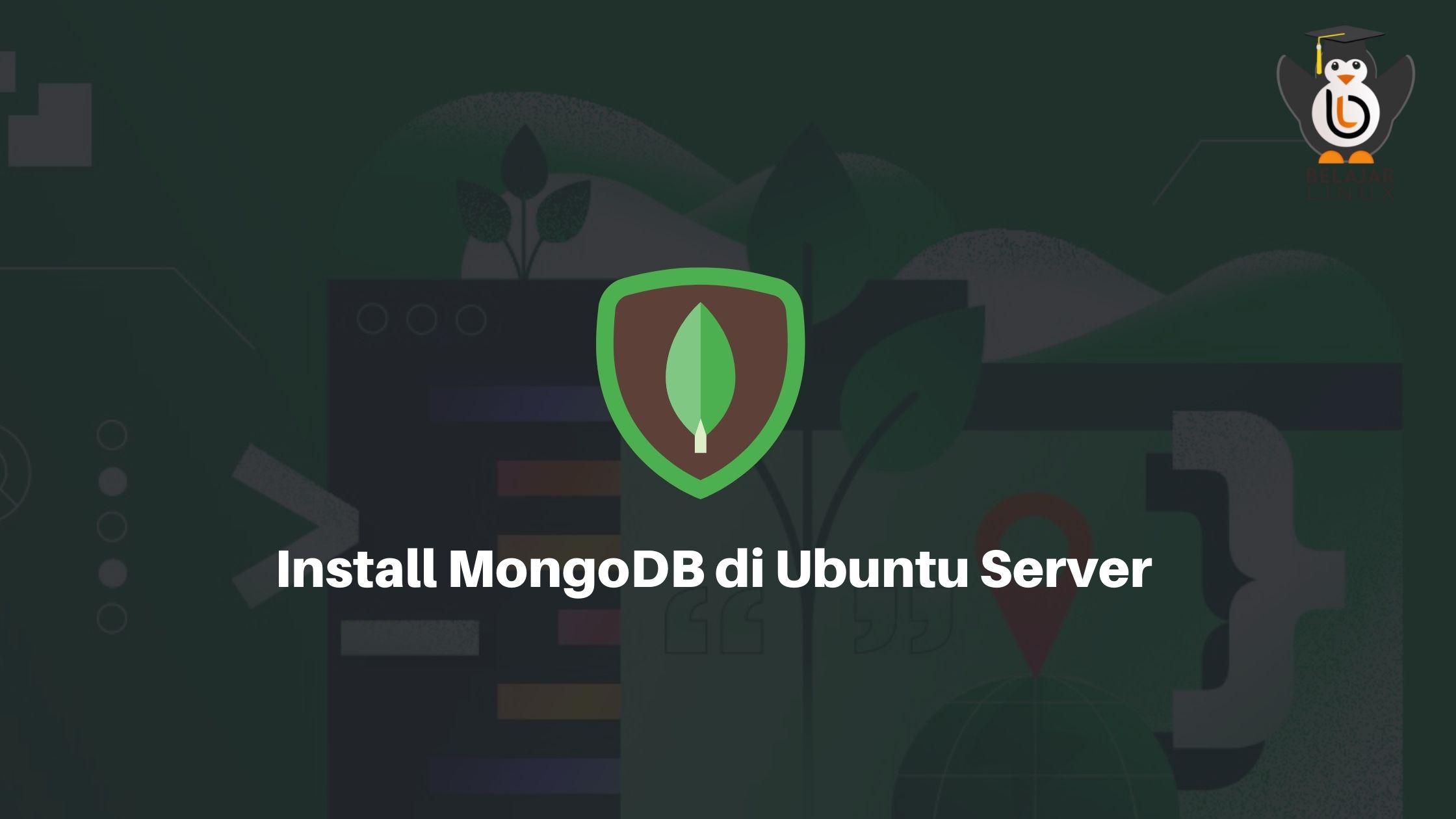
| Belajar Linux ID - Sudah lama rasanya tidak menulis sebuah tutorial karena beberapa alasan pekerjaan yang membutuhkan waktu lebih dan kali ini kami ingin memberikan sebuah tutorial bagaimana melakukan instalasi Database MongoDB di Ubuntu Server 16.04 | 18.04 | 20.04 LTS. |
Apa Itu MongoDB?
MongoDB adalah sistem database NoSQL open source yang ditulis dalam C++ yang menyediakan skalabilitas, kinerja/ketersediaan tinggi. Sistem database NoSQL sering disebut sebagai database berorientasi dokumen (Document-oriented).
Kasus penggunaan umum MongoDB adalah penyimpanan dan pengelolaan kumpulan dokumen literal berukuran besar (Big Data) seperti dokumen teks, pesan email, dokumen XML, dan banyak lainnya.
Install MongoDB di Ubuntu Server 16.04 | 18.04 | 20.04 LTS
Ada dua cara untuk melakukan instalasi MongoDB pada sistem Ubuntu.
- Install MongoDB dari repository apt (disarankan)
- Install MongoDB dari paket .deb
Di tutorial kali ini kami akan install MongoDB 4 menggunakan metode repositori apt
Langkah 1: Impor MongoDB public GPG Key
Sebelum Anda dapat menginstal paket apa pun dari repositori apt MongoDB, Anda perlu mengunduh dan mengimpor kunci GPG ke sistem Anda.
1
2
3
4
5
6
root@srv-mongodb:~#
root@srv-mongodb:~# apt update -y
root@srv-mongodb:~# sudo apt install gnupg
root@srv-mongodb:~# wget -qO - https://www.mongodb.org/static/pgp/server-4.4.asc | sudo apt-key add -
OK
root@srv-mongodb:~#
Langkah 2: Menambahkan Repository MongoDB 4.4
Setelah mengimpor kunci GPG, lanjutkan untuk menambahkan repositori.
Ubuntu 16.04
1
echo "deb [ arch=amd64,arm64 ] https://repo.mongodb.org/apt/ubuntu xenial/mongodb-org/4.4 multiverse" | sudo tee /etc/apt/sources.list.d/mongodb-org-4.4.list
Ubuntu 18.04
1
echo "deb [ arch=amd64,arm64 ] https://repo.mongodb.org/apt/ubuntu bionic/mongodb-org/4.4 multiverse" | sudo tee /etc/apt/sources.list.d/mongodb-org-4.4.list
Ubuntu 20.04
1
echo "deb [ arch=amd64,arm64 ] https://repo.mongodb.org/apt/ubuntu focal/mongodb-org/4.4 multiverse" | sudo tee /etc/apt/sources.list.d/mongodb-org-4.4.list
Langkah 3: Instalasi MongoDB 4.4
Lakukan update package database mongoDB dan install mongoDB packages
1
2
3
4
5
6
7
8
9
10
11
12
13
14
15
16
root@srv-mongodb:~# apt update
Hit:1 http://archive.ubuntu.com/ubuntu focal InRelease
Hit:2 http://security.ubuntu.com/ubuntu focal-security InRelease
Ign:3 https://repo.mongodb.org/apt/ubuntu focal/mongodb-org/4.4 InRelease
Get:4 https://repo.mongodb.org/apt/ubuntu focal/mongodb-org/4.4 Release [5,389 B]
Hit:5 http://archive.ubuntu.com/ubuntu focal-updates InRelease
Hit:6 http://archive.ubuntu.com/ubuntu focal-backports InRelease
Get:7 https://repo.mongodb.org/apt/ubuntu focal/mongodb-org/4.4 Release.gpg [801 B]
Get:8 https://repo.mongodb.org/apt/ubuntu focal/mongodb-org/4.4/multiverse amd64 Packages [20.3 kB]
Get:9 https://repo.mongodb.org/apt/ubuntu focal/mongodb-org/4.4/multiverse arm64 Packages [16.2 kB]
Fetched 42.7 kB in 2s (17.2 kB/s)
Reading package lists... Done
Building dependency tree
Reading state information... Done
All packages are up to date.
root@srv-mongodb:~#
| Instal package server MongoDB di Ubuntu 20.04 | 18.04 | 16.04: |
1
2
root@srv-mongodb:~#
root@srv-mongodb:~# apt install -y mongodb-org
Untuk instalasi rilis tertentu, Anda harus menentukan setiap paket komponen satu per satu bersama dengan nomor versi, seperti contoh berikut:
1
2
3
4
5
6
7
8
9
10
11
12
13
14
15
16
root@srv-mongodb:~#
root@srv-mongodb:~# sudo apt-get install -y mongodb-org mongodb-org-server mongodb-org-shell mongodb-org-mongos mongodb-org-tools
Reading package lists... Done
Building dependency tree
Reading state information... Done
mongodb-org is already the newest version (4.4.12).
mongodb-org-mongos is already the newest version (4.4.12).
mongodb-org-mongos set to manually installed.
mongodb-org-server is already the newest version (4.4.12).
mongodb-org-server set to manually installed.
mongodb-org-shell is already the newest version (4.4.12).
mongodb-org-shell set to manually installed.
mongodb-org-tools is already the newest version (4.4.12).
mongodb-org-tools set to manually installed.
0 upgraded, 0 newly installed, 0 to remove and 0 not upgraded.
root@srv-mongodb:~#
Nama service dari mongoDB adalah mongod , Anda dapat memulai mongoDB dengan menjalankan:
1
2
3
root@srv-mongodb:~# sudo systemctl enable --now mongod
Created symlink /etc/systemd/system/multi-user.target.wants/mongod.service → /lib/systemd/system/mongod.service.
root@srv-mongodb:~#
Untuk cek status service mongoDB gunakan perintah
1
2
3
4
5
6
7
8
9
10
11
12
root@srv-mongodb:~# systemctl status mongod
● mongod.service - MongoDB Database Server
Loaded: loaded (/lib/systemd/system/mongod.service; enabled; vendor preset: enabled)
Active: active (running) since Sun 2022-02-20 12:42:51 WIB; 59s ago
Docs: https://docs.mongodb.org/manual
Main PID: 42805 (mongod)
Memory: 59.4M
CGroup: /system.slice/mongod.service
└─42805 /usr/bin/mongod --config /etc/mongod.conf
Feb 20 12:42:51 srv-mongodb.belajarlinux.my.id systemd[1]: Started MongoDB Database Server.
root@srv-mongodb:~#
Anda juga dapat melihat service mongoDB listen di port berapa menggunakan perintah netstat
1
2
3
root@srv-mongodb:~# netstat -tunelp | grep 27017
tcp 0 0 127.0.0.1:27017 0.0.0.0:* LISTEN 112 96201 42805/mongod
root@srv-mongodb:~#
File konfigurasi utama MongoDB berada di /etc/mongod.conf Anda dapat mengubah konfigurasi sesuai keinginan Anda, tetapi ingat untuk me-restart layanan mongod setiap kali Anda membuat perubahan.
1
2
3
4
5
6
7
8
9
10
11
12
13
root@srv-mongodb:~# mongo --eval 'db.runCommand({ connectionStatus: 1 })'
MongoDB shell version v4.4.12
connecting to: mongodb://127.0.0.1:27017/?compressors=disabled&gssapiServiceName=mongodb
Implicit session: session { "id" : UUID("bb5a025e-6def-4f6e-b550-2d596bc26890") }
MongoDB server version: 4.4.12
{
"authInfo" : {
"authenticatedUsers" : [ ],
"authenticatedUserRoles" : [ ]
},
"ok" : 1
}
root@srv-mongodb:~#
Untuk melihat versi mongoDB gunakan perintah
1
2
3
4
5
6
7
8
9
10
11
12
13
14
15
root@srv-mongodb:~# mongod --version
db version v4.4.12
Build Info: {
"version": "4.4.12",
"gitVersion": "51475a8c4d9856eb1461137e7539a0a763cc85dc",
"openSSLVersion": "OpenSSL 1.1.1f 31 Mar 2020",
"modules": [],
"allocator": "tcmalloc",
"environment": {
"distmod": "ubuntu2004",
"distarch": "x86_64",
"target_arch": "x86_64"
}
}
root@srv-mongodb:~#
Untuk memeriksa apakah mongoDB sudah berjalan dengan baik dan benar Anda dapat melakukan percobaan membuat database di mongoDB, sebelum itu untuk masuk ke shell mongoDB dapat gunakan perintah mongo
1
2
3
4
5
6
7
root@srv-mongodb:~#
root@srv-mongodb:~# mongo
MongoDB shell version v4.4.12
connecting to: mongodb://127.0.0.1:27017/?compressors=disabled&gssapiServiceName=mongodb
Implicit session: session { "id" : UUID("2b5d0d95-fc9c-4f49-a591-7849350a2e52") }
MongoDB server version: 4.4.12
>
Setelah berhasil masuk ke dalam shell mongoDB silakan test query database sederhana di MongoDB
1
2
3
4
5
6
7
8
9
> use mydb;
> db.colors.insert({ "id": 100, "color": "Pink"})
> db.colors.insert({ "id": 101, "color": "Purple"})
> db.colors.find()
{ "_id" : ObjectId("5f75a76194d0a08201f26f25"), "id" : 100, "color" : "Pink" }
{ "_id" : ObjectId("5f75a7d594d0a08201f26f26"), "id" : 101, "color" : "Purple" }
| Sampai disini Anda sudah berhasil melakukan instalasi MongoDB Server versi 4.4 di Ubuntu Server 16.04 | 18.04 | 20.04 LTS |
Selamat mencoba 😁

