Linux: Cara Install dan Konfigurasi NFS Server di CentOS 8
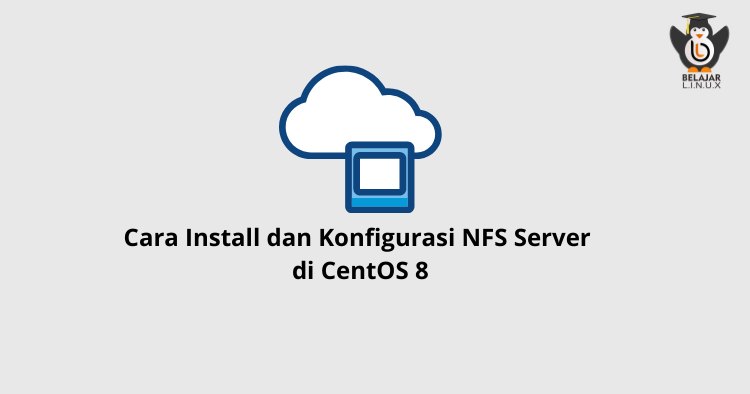
Belajar Linux ID - NFS (Network File System) sebuah protokol file sistem terdistribusi yang memungkinkan Anda berbagi direktori baik local ataupun remote (jarak jauh) melalui jaringan. Dengan NFS, Anda dapat memasang direktori secara remote (jarak jauh) pada sistem Anda.
Protokol NFS tidak dienkripsi secara default, dan tidak seperti Samba, protokol NFS tidak menyediakan otentikasi pengguna. Akses ke server dibatasi oleh alamat IP atau nama host klien.
Pada tutorial kali ini Anda akan belajar bagaimana cara instalasi dan konfigurasi NFS Server di CentOS 8 dan cara menggunakannya di sisi client.
Berikut detail informasi IP NFS Server dan Client.
1
2
NFS Server IP: 103.93.01.xx
NFS Clients IPs: 103.93.02.xx range
NFS Server
Sebelum melakukan instalasi NFS Server silakan update sistem operasi CentOS 8 Anda terlebih dahulu, gunakan perintah
1
2
[root@nfs-cloud ~]#
[root@nfs-cloud ~]# dnf update -y
Selanjutnya install utilitas dan daemon nfs-server
1
2
[root@nfs-cloud ~]#
[root@nfs-cloud ~]# dnf install nfs-utils -y
Jika sudah silakan enable nfs-server
1
2
3
4
[root@nfs-cloud ~]#
[root@nfs-cloud ~]# systemctl enable --now nfs-server
Created symlink /etc/systemd/system/multi-user.target.wants/nfs-server.service → /usr/lib/systemd/system/nfs-server.service.
[root@nfs-cloud ~]#
Cek versi nfs-server gunakan perintah
1
2
3
4
[root@nfs-cloud ~]#
[root@nfs-cloud ~]# cat /proc/fs/nfsd/versions
-2 +3 +4 +4.1 +4.2
[root@nfs-cloud ~]#
Disini kami sudah menyiapkan satu volume atau disk yang sebesar 70GB yang akan digunakan untuk nfs-server oleh karena itu kita Anda perlu konfigurasi volume atau disk nya terlebih dahulu.
Cek volume dan konfigurasi volume menggunakan command fdisk
1
2
3
4
5
6
7
8
9
10
11
12
13
14
[root@nfs-cloud ~]#
[root@nfs-cloud ~]# fdisk -l |grep dev
Disk /dev/vda: 60 GiB, 64424509440 bytes, 125829120 sectors
/dev/vda1 * 2048 125829086 125827039 60G 83 Linux
Disk /dev/vdb: 70 GiB, 75161927680 bytes, 146800640 sectors
[root@nfs-cloud ~]#
[root@nfs-cloud ~]# fdisk /dev/vdb
Welcome to fdisk (util-linux 2.32.1).
Changes will remain in memory only, until you decide to write them.
Be careful before using the write command.
Device does not contain a recognized partition table.
Created a new DOS disklabel with disk identifier 0x6ac5b537.
Kemudian, klik n untuk membuat partisi baru, dan p untuk lihat partisi dan klik w untuk buat volume atau disk nya, seperti berikut
1
2
3
4
5
6
7
8
9
10
11
12
13
14
15
16
17
18
19
20
21
22
23
24
25
26
27
28
Command (m for help): n
Partition type
p primary (0 primary, 0 extended, 4 free)
e extended (container for logical partitions)
Select (default p): p
Partition number (1-4, default 1): 1
First sector (2048-146800639, default 2048):
Last sector, +sectors or +size{K,M,G,T,P} (2048-146800639, default 146800639):
Created a new partition 1 of type 'Linux' and of size 70 GiB.
Command (m for help): p
Disk /dev/vdb: 70 GiB, 75161927680 bytes, 146800640 sectors
Units: sectors of 1 * 512 = 512 bytes
Sector size (logical/physical): 512 bytes / 512 bytes
I/O size (minimum/optimal): 512 bytes / 512 bytes
Disklabel type: dos
Disk identifier: 0x6ac5b537
Device Boot Start End Sectors Size Id Type
/dev/vdb1 2048 146800639 146798592 70G 83 Linux
Command (m for help): w
The partition table has been altered.
Calling ioctl() to re-read partition table.
Syncing disks.
[root@nfs-cloud ~]#
Selanjutnya, jalankan command partprobe dan jalankan mkfs.ext4 ke direktori volume
1
2
3
4
5
6
7
8
9
10
11
12
13
14
15
16
[root@nfs-cloud ~]# partprobe
[root@nfs-cloud ~]#
[root@nfs-cloud ~]# mkfs.ext4 /dev/vdb1
mke2fs 1.45.4 (23-Sep-2019)
Creating filesystem with 18349824 4k blocks and 4587520 inodes
Filesystem UUID: e4d7022b-9fcf-49d8-aa8e-7c68d451a887
Superblock backups stored on blocks:
32768, 98304, 163840, 229376, 294912, 819200, 884736, 1605632, 2654208,
4096000, 7962624, 11239424
Allocating group tables: done
Writing inode tables: done
Creating journal (131072 blocks): done
Writing superblocks and filesystem accounting information: done
[root@nfs-cloud ~]#
Jika sudah, berikutnya Anda dapat membuat direktori dan menenukan direktori yang akan digunakan oleh nfs-server dan nantinya direktori tersebut yang akan digunakan atau share ke client
1
[root@nfs-cloud ~]# mkdir -p /srv/datahv
Jika sudah silakan mount /dev/vdb1 nya ke direktori diatas /srv/datahv
1
2
3
4
5
[root@nfs-cloud ~]# mount /dev/vdb1 /srv/datahv/
[root@nfs-cloud ~]# df -h /srv/datahv/
Filesystem Size Used Avail Use% Mounted on
/dev/vdb1 69G 53M 65G 1% /srv/datahv
[root@nfs-cloud ~]#
Apabila sudah di mount, selanjutnya Anda dapat menambahkan path direktorinya ke fstab tujuannya jika instance atau VM di reboot maka nfs-server akan tetap termounting
1
2
3
4
5
[root@nfs-cloud ~]#
[root@nfs-cloud ~]# vim /etc/fstab
/dev/vdb1 /srv/datahv ext4 defaults 0 0
Contohnya
1
2
3
4
5
[root@nfs-cloud ~]#
[root@nfs-cloud ~]# cat /etc/fstab |grep dev
# Accessible filesystems, by reference, are maintained under '/dev/disk/'.
/dev/vdb1 /srv/datahv ext4 defaults 0 0
[root@nfs-cloud ~]#
Verifikasi fstab
1
2
3
4
5
[root@nfs-cloud ~]#
[root@nfs-cloud ~]# mount -av
/ : ignored
/srv/data-hv : already mounted
[root@nfs-cloud ~]#
Konfigurasi nfs-server di menu /etc/exports
1
[root@nfs-cloud ~]# vim /etc/exports
Input IP Tujuan (client) yang akan mengakses nfs-server contohnya
1
/srv/datahv 103.93.132.17(rw,async,no_root_squash,no_all_squash)
Contoh nya
1
2
3
[root@nfs-cloud ~]# cat /etc/exports
/srv/datahv 103.93.02.xx(rw,async,no_root_squash,no_all_squash)
[root@nfs-cloud ~]#
direktori exports digunakan jika Anda ingin menambahkan client, silakan ditambahkan di bari ke dua jika ingin lebih dari 1 client yang ingin mengakses atau menggunakan nfs-server , silakan simpan dan share nfs-server jalankan perintah berikut
1
2
3
4
5
[root@nfs-cloud ~]# exportfs -ra
[root@nfs-cloud ~]#
[root@nfs-cloud ~]# exportfs -v
/srv/data-hv 103.93.02.xx(async,wdelay,hide,no_subtree_check,sec=sys,rw,secure,no_root_squash,no_all_squash)
[root@nfs-cloud ~]#
Atau bisa menggunakan command berikut
1
2
3
[root@nfs-cloud ~]# exportfs -rav
exporting 103.93.02.xx:/srv/datahv
[root@nfs-cloud ~]#
Sampai disini NFS-Server sudah berjalan dan dapat digunakan
NFS Client
Jika NFS Client belum terinstall di local silakan install terlebih dahulu, berikut contoh instalasi nfs client di beberapa distro Linux
Debian/Ubuntu
1
2
$ sudo apt update
$ sudo apt install nfs-common
CentOS/Fedora
1
$ sudo yum install nfs-utils
Buat direktori di nfs-client yang ingin Anda gunakan contoh
1
2
3
[root@cloud ~]#
[root@cloud ~]# mkdir -p /root/test
[root@cloud ~]#
Diatas kami membuat direktori nfs-client di /root/test
Untuk menghubungkan nfs-client dengan nfs-server silakan mount direktori nfs-server ke direktori nfs-client contoh nya
1
2
3
4
5
6
7
8
9
10
11
12
13
14
15
[root@cloud ~]# mount -t nfs nfs.belajarlinux.id:/srv/datahv /root/test
[root@cloud ~]#
[root@cloud ~]# df -h
Filesystem Size Used Avail Use% Mounted on
devtmpfs 1.9G 0 1.9G 0% /dev
tmpfs 1.9G 0 1.9G 0% /dev/shm
tmpfs 1.9G 9.0M 1.9G 1% /run
tmpfs 1.9G 0 1.9G 0% /sys/fs/cgroup
/dev/mapper/cl-root 29G 2.9G 24G 11% /
/dev/sda1 976M 191M 718M 22% /boot
tmpfs 376M 0 376M 0% /run/user/0
tmpfs 376M 0 376M 0% /run/user/1000
nfs.belajarlinux.id:/srv/datahv 69G 52M 65G 1% /root/test
[root@cloud ~]#
[root@cloud ~]#
Noted:
nfs.belajarlinux.idisi IP atau domain/subdomain dari kenfs-server/srv/datahvdirektorinfs-server/root/testdirektori nfs-client
Itulah tahapan sederhana membuat NFS Server, manfaat dari nfs-server ini Anda dapat membuat tempat penyimpanan data yang dapat diakses dan digunakan secara remote (jarak jauh) ataupun lokal dan sangat cocok digunakan bagi Anda yang membutuhkan shared storage.
Selamat mencoba 😁

